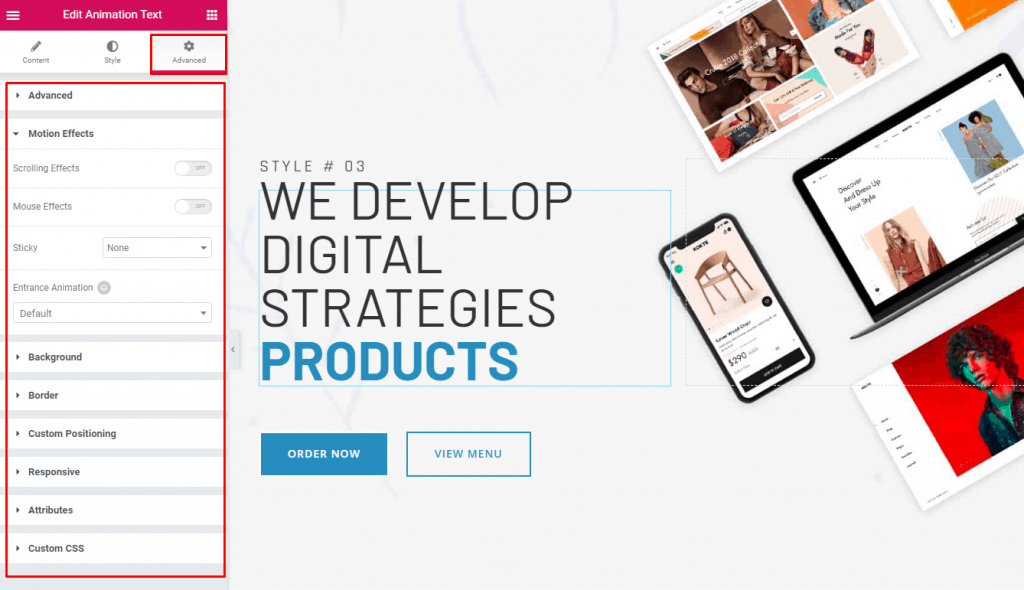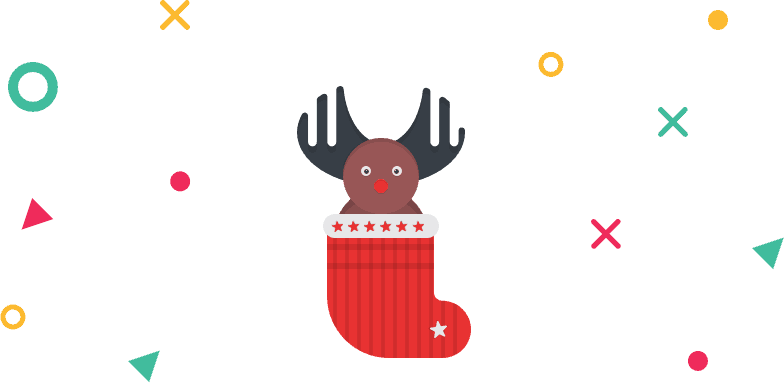How to Use Animation Text Element of WidgetKit
Let your text move in a crazy way with the animation text element of the WidgetKit.
Using Animation Text Element
Step 1: Find the Animation Text element in WIDGETKIT ELEMENTS and drop it on the editor.
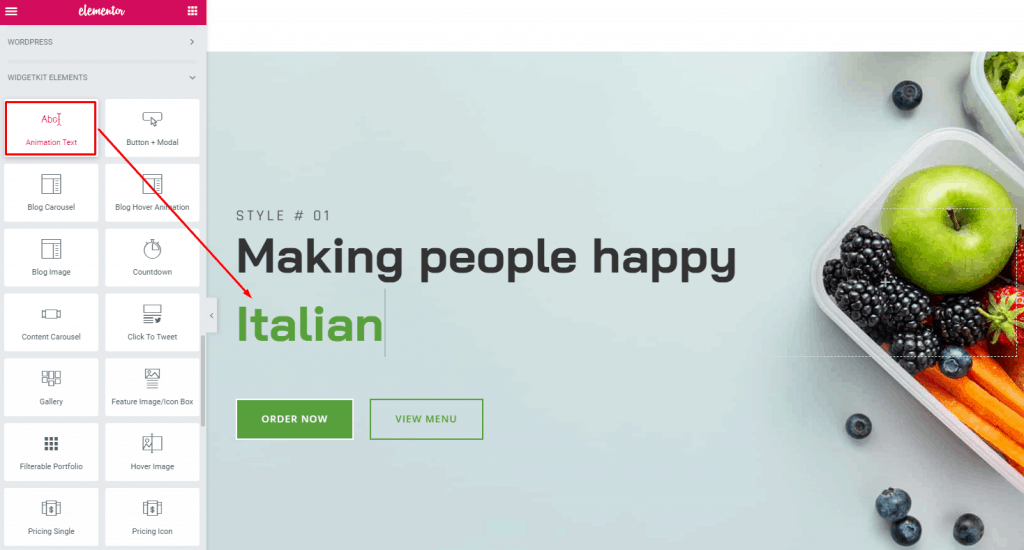
Step 2: Write your Prefix text on the “Prefix Title” section.
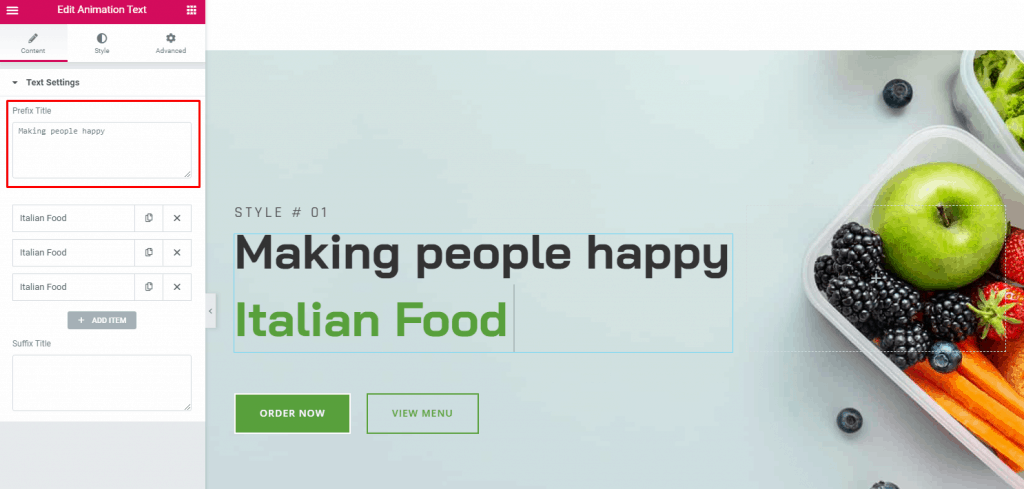
Step 3: By default there are three items, which will change after a predefined time. Click on any item and write your preferred text on the item. If you need more item click on the “ADD ITEM” button.
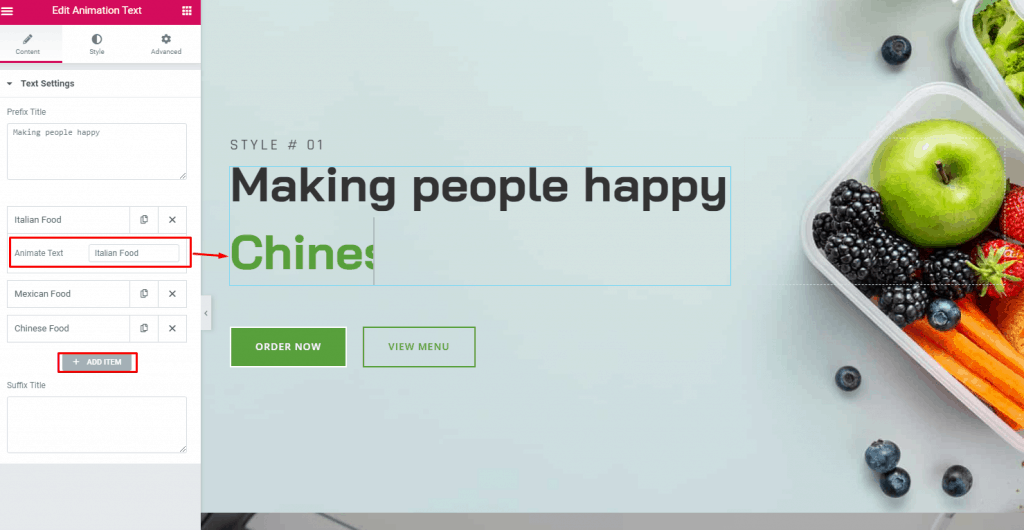
Step 4: Add suffix text on the “Suffix title” section. Or you can leave this section empty, to not show any text after the animate text potion.
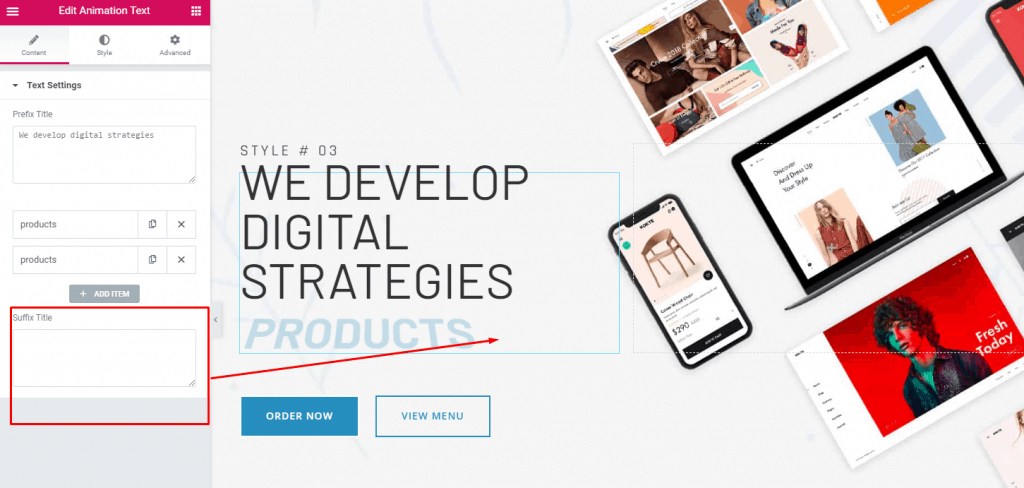
Step 5: Choose a suitable animation effect from the “Style” tab -> Animation Options. And add any custom typography as you require.
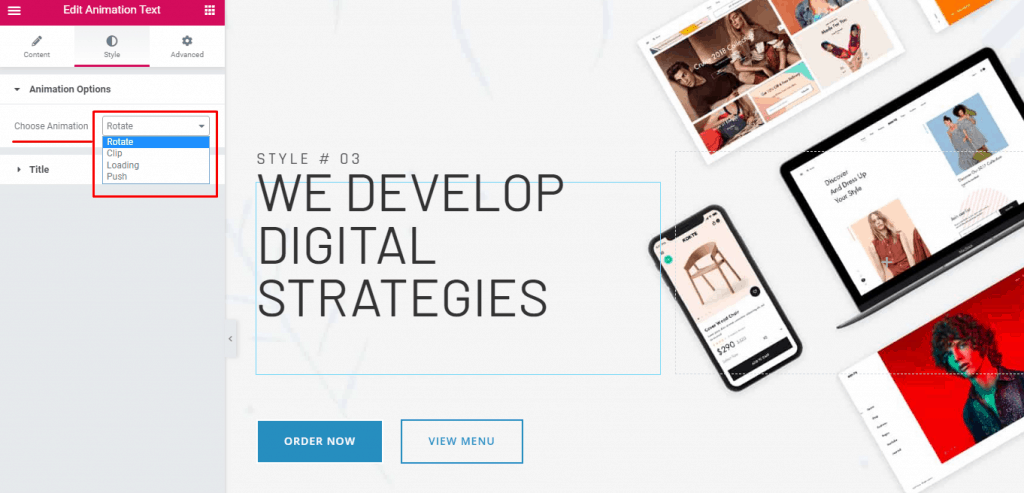
Step 6: For adding any motion effects or for advanced customization go to the advanced tab and customize your heart’s content.