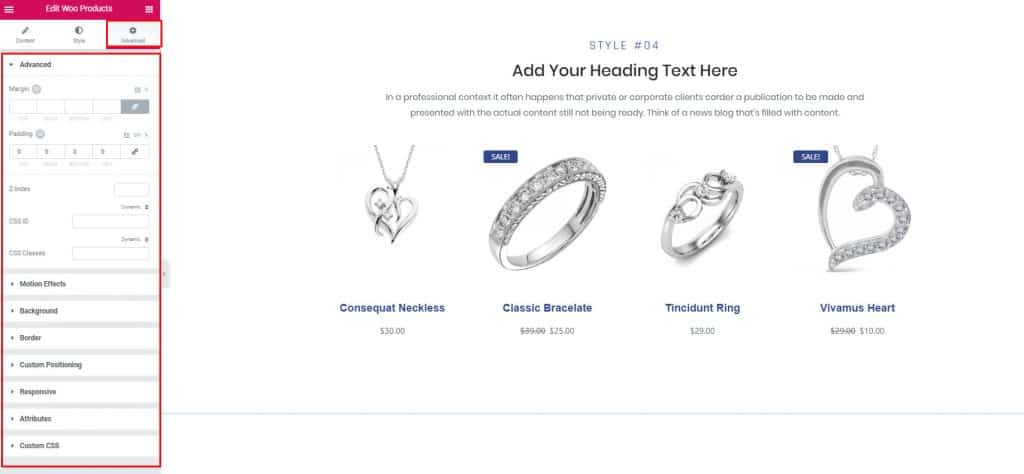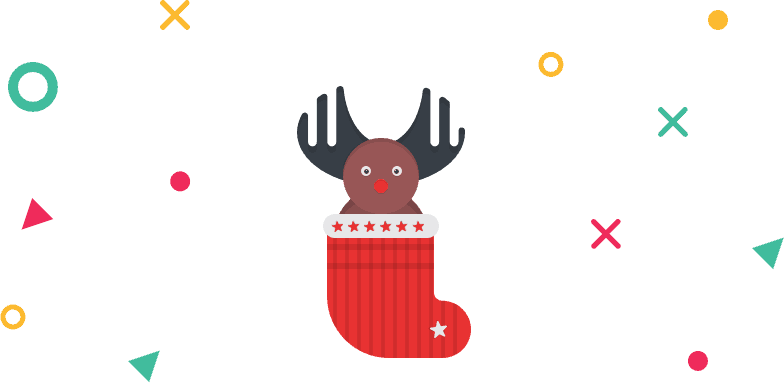How to Use Woo Products Element of WidgetKit Pro
New products always creates excitement in the mind of the visitors. Increase this excitement of your visitors and increase sell with the Woo Recent Product element of WidgetKit.
Using Woo Products
Step 1: From elements section, scroll down to WidgetKit Pro elements and drag “Woo Recent Product” element to your page.
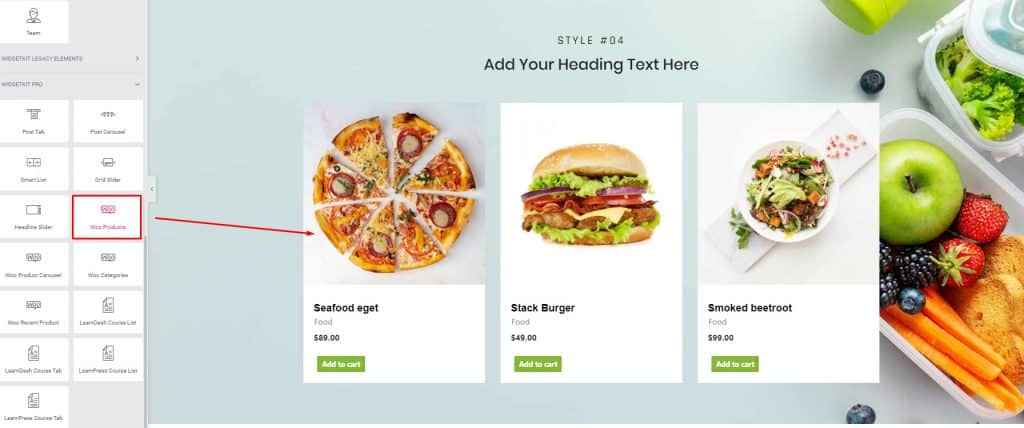
Step 2: Make sure you have created products in the WooCommerce, before you drop the element. All your recently created product will be loaded in the layout. Write down your header name or keep it blank.
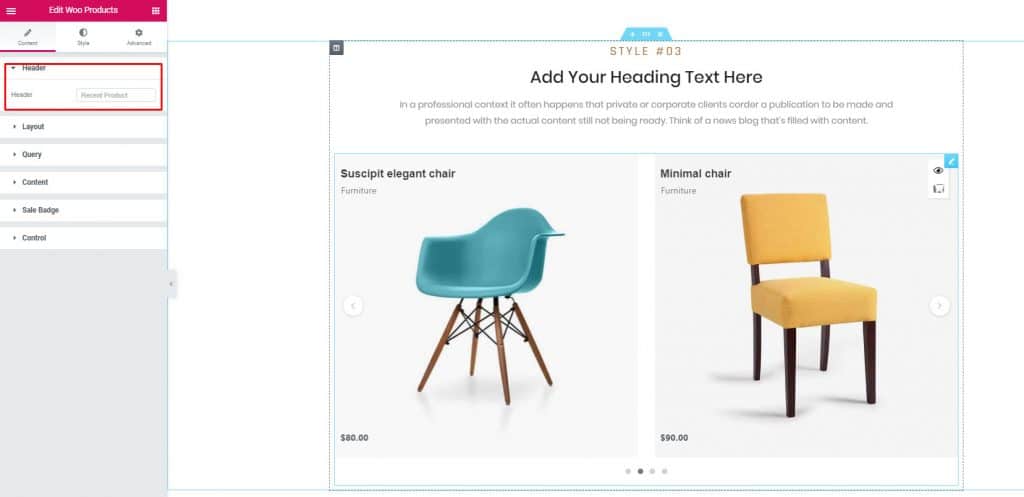
Step 3: From the layout dropdown, choose your preferred layout style, skin, and column number.
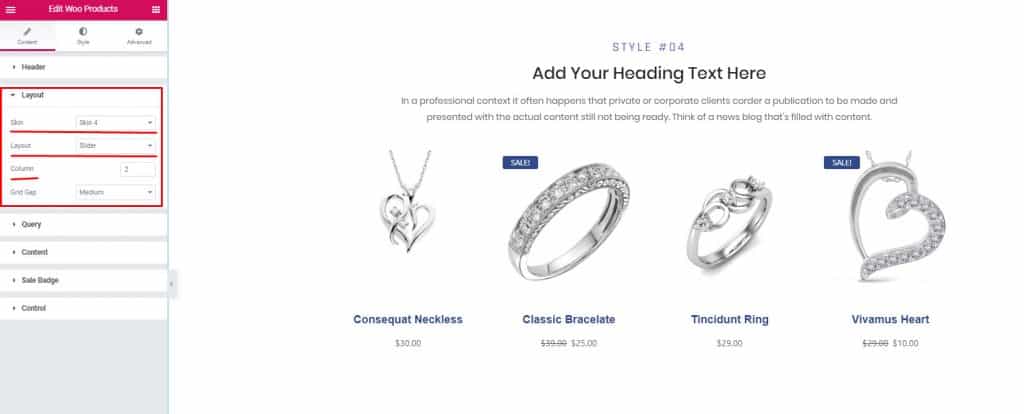
Step 4: Now from Query dropdown, choose your product type, select category and set other filter options.
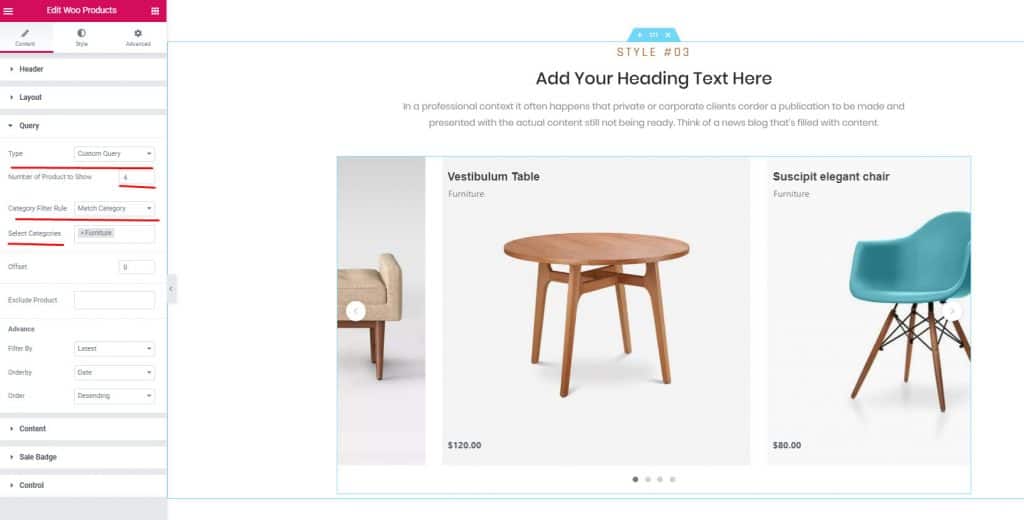
Step 5: There are some additional options that you will like to set according to your need.
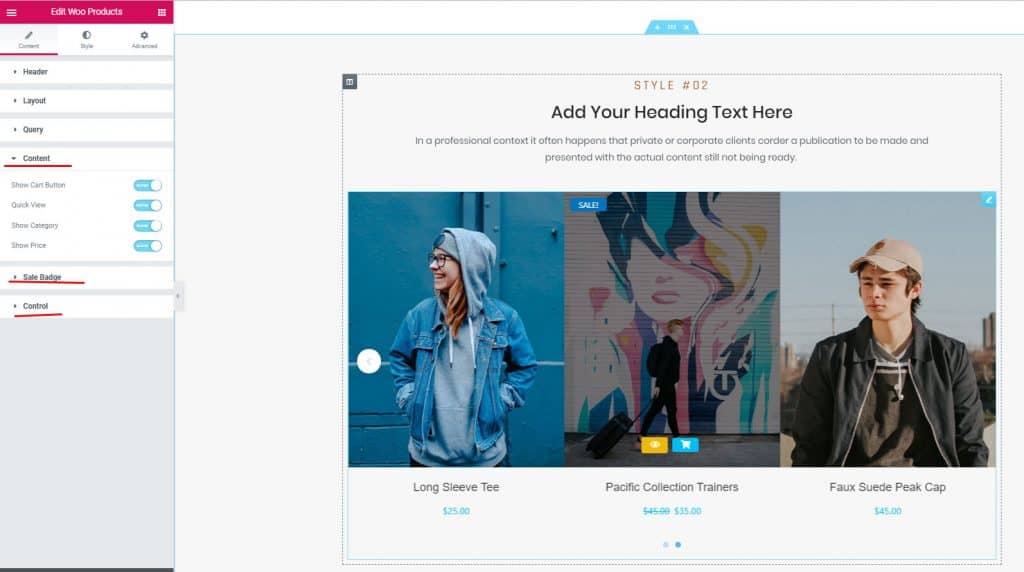
Step 6: Style your elements different part from the style tab, and customize the way you like.
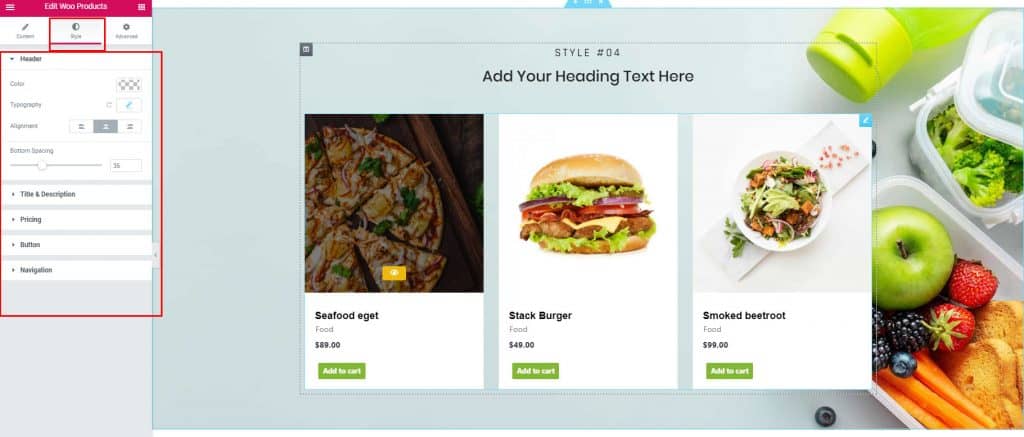
Step 7: If you want to do some advanced changed you can do that from the advanced tab.