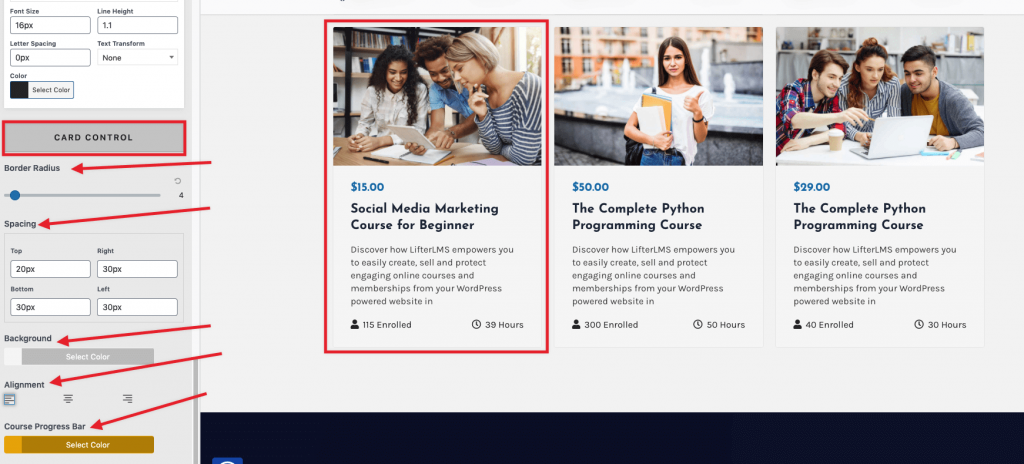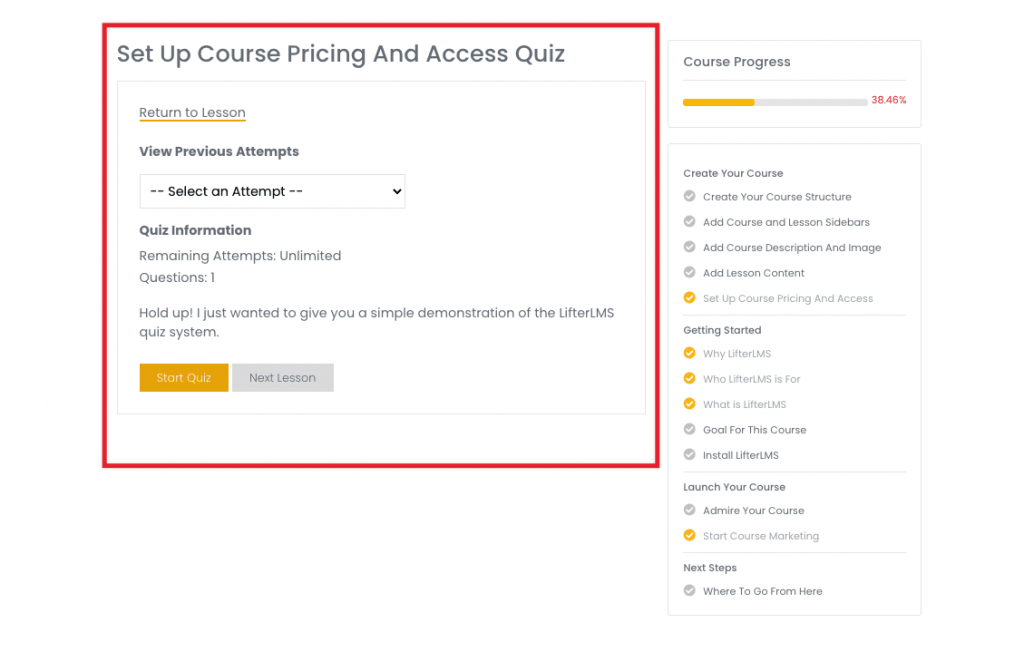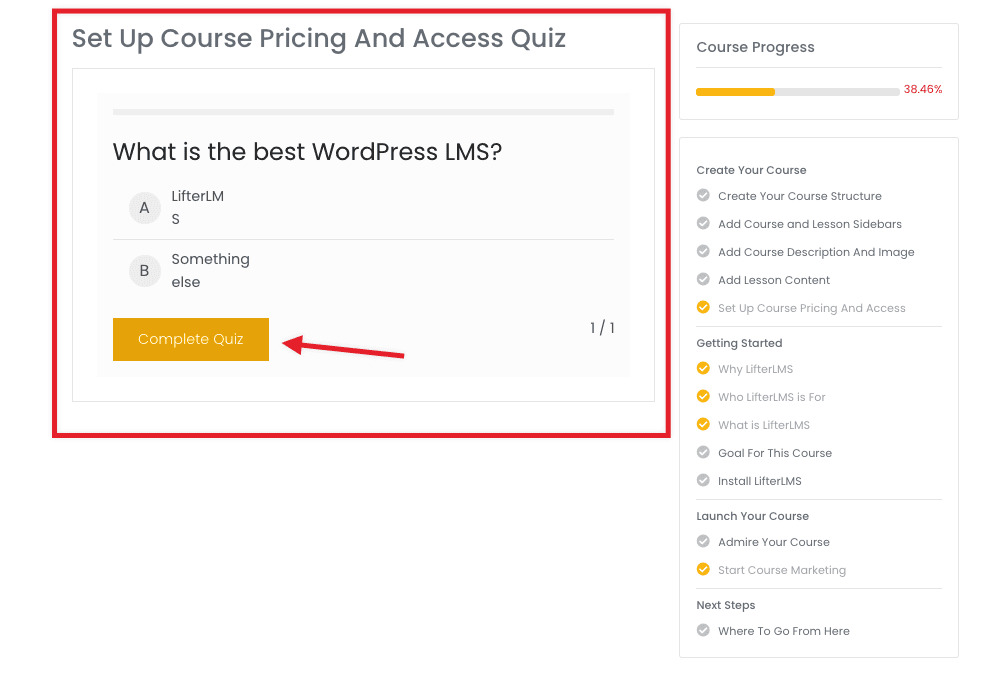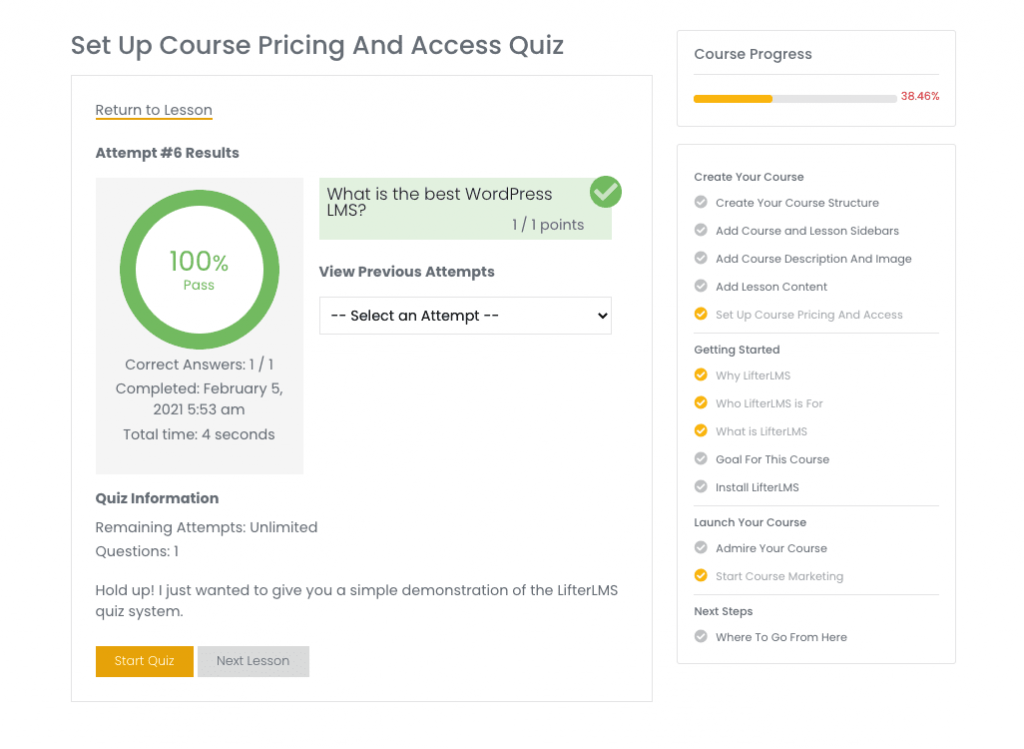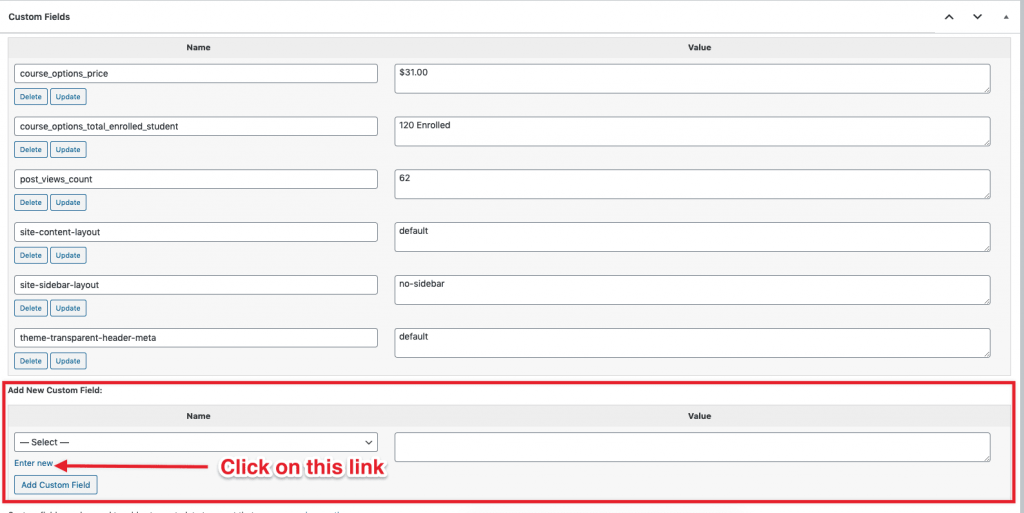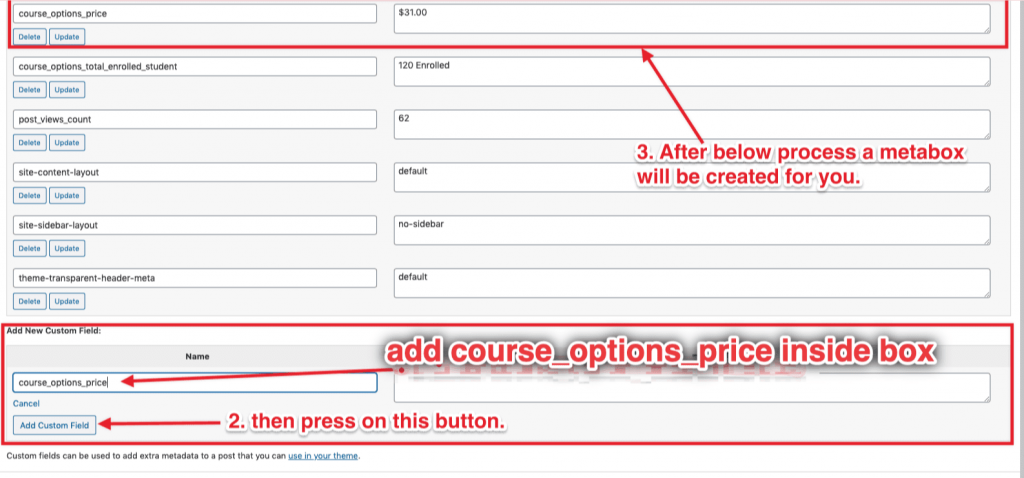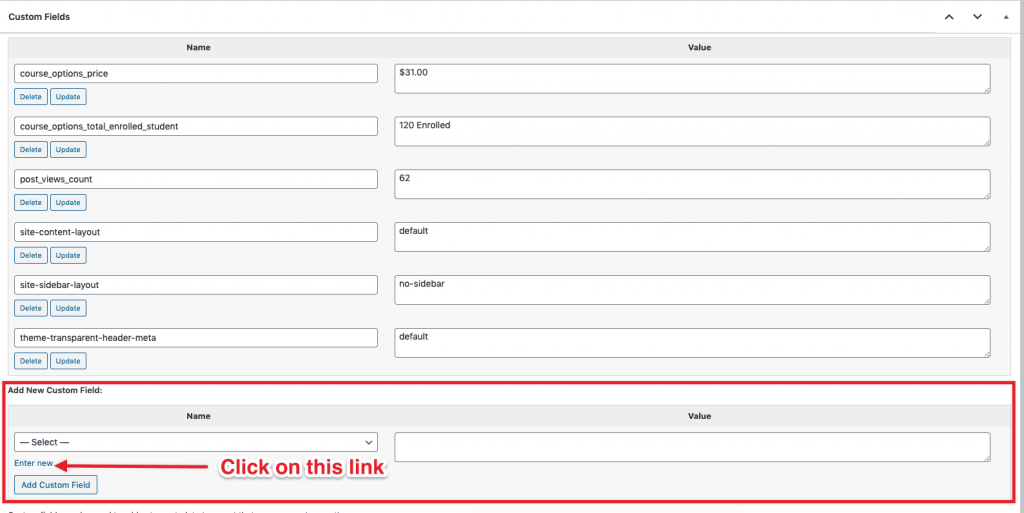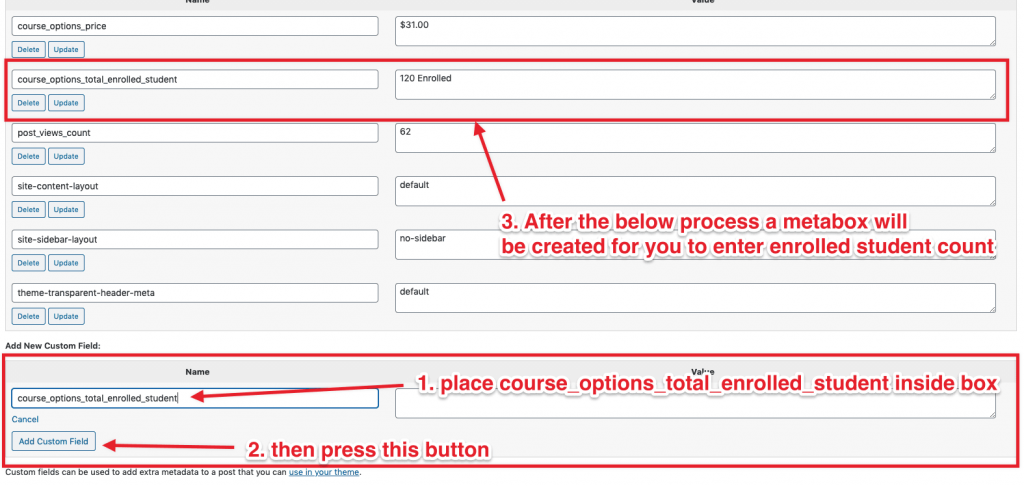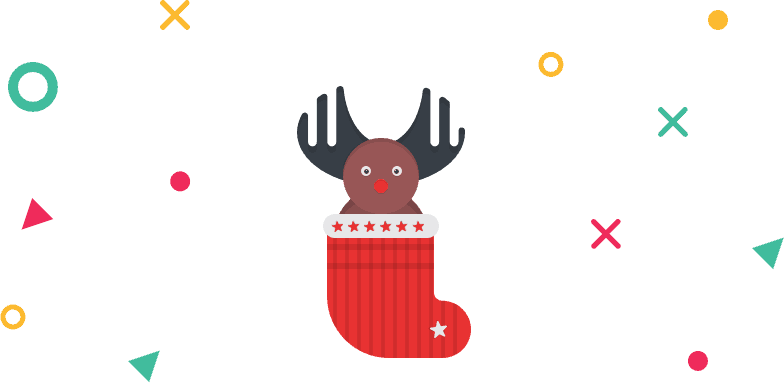If you are building your course with LifterLMS, you might face some limitations over archive course pages, course layout options, and widget control over the Sidebar. Here we describe the solution for Tutorque options part by part what you will find in the customizer panel.
LifterLMS Options
With the Tutorque customizer option’s help, you can change the view, of course, lesson and membership page.
Course and Membership Layout Control
Tutorque gives you immense control over the course page. You can choose a full-width layout or left and right sidebar layout. There are also two custom style options for full-width layout: Left or right Sidebar. To find these option, navigate as below,
Customizer > Single > LifterLMS
For your help, here is the short intro for layouts.
Default: Whatever setting you have applied for your website will be applied to the pages related to LifterLMS
No Sidebar: This setting will hide the Sidebar from the pages related to LifterLMS
Left/Right Sidebar: This setting will display the Sidebar on the pages related to LifterLMS
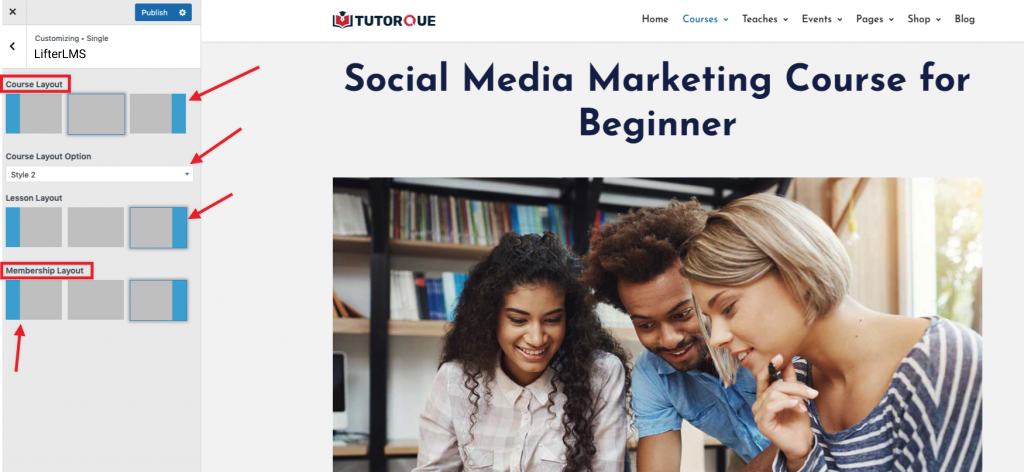
Lesson Layout Control
Manage the single lesson layout from here.
Customizer > single > LifterLMS
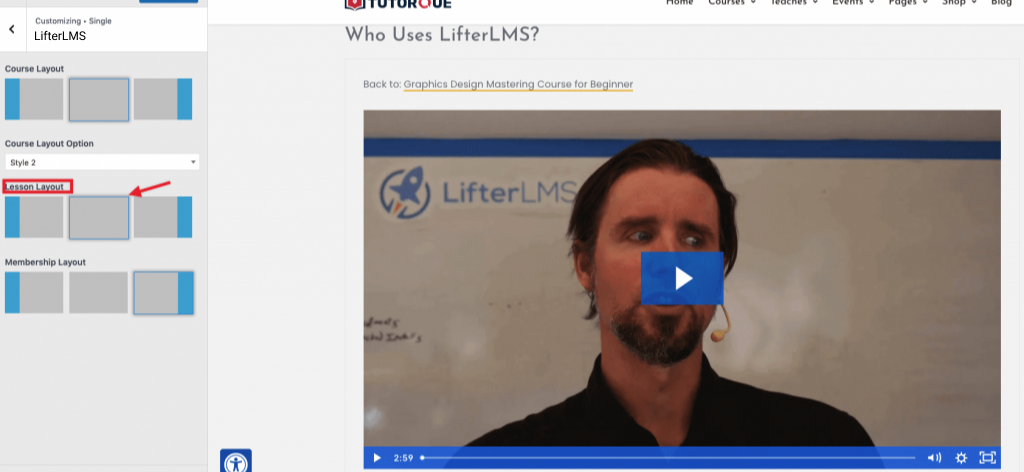
Quiz Layout Control
We create a separate layout for quizzes and you have control over that layout. In change the layout go through customizer > single > LifterLMS and choose what layout you want.
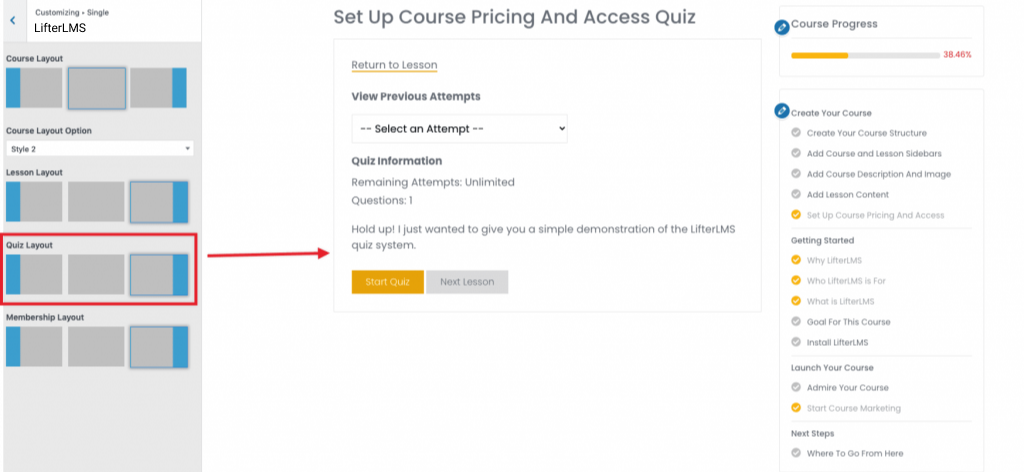
Here is the quick example what you default quiz layout will be from start to end.
Sidebar and Widget Control
Course and lesson sidebar comes with LifterLMS by default. Here we have just added one Sidebar for membership and style each and individual widget for 3 sidebars. You can easily drag & drop the widgets from the left sides Available Widget to your Course, Lesson, and Membership sidebar. To display them in the respective pages, navigate to
Appearance > Customize > Widgets for adding the sidebar widgets
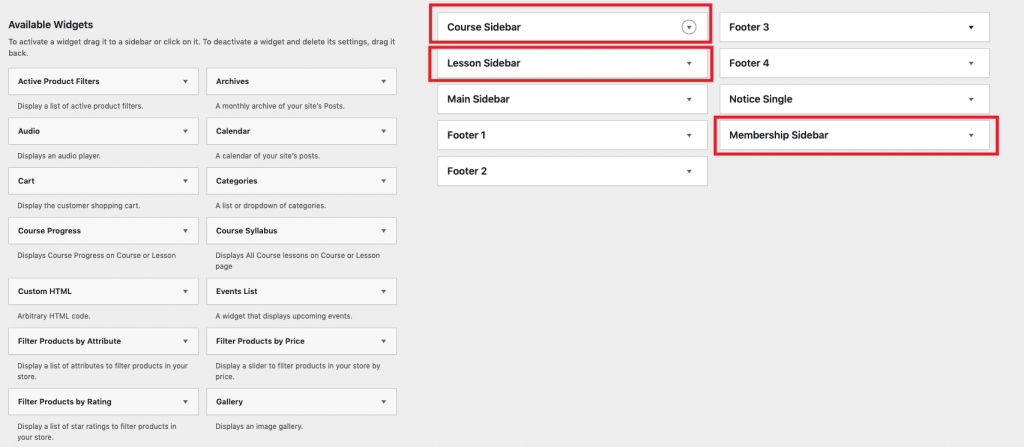
Course Columns
Torque’s powerful customizer lets you control the course archive page column with some additional options. You can pick the number of columns to display your courses on the archive page and control the columns’ space.
Appearance > Customize > Archive > LifterLMS
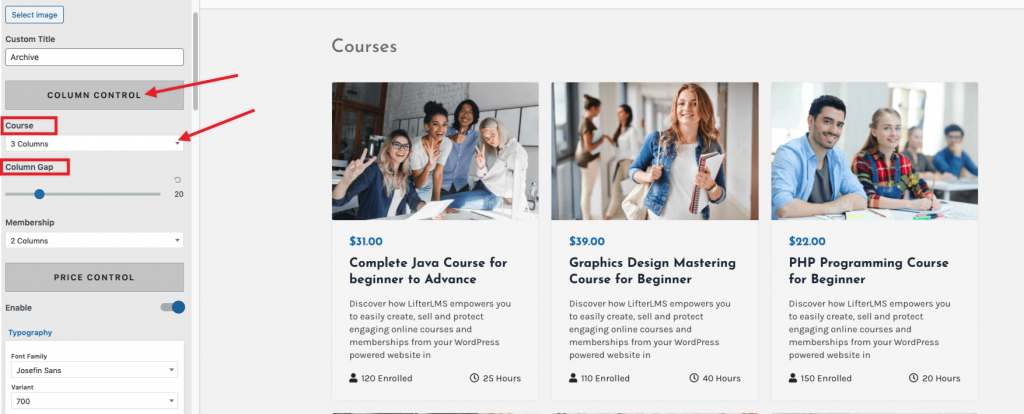
Membership Columns
To control membership archive columns, navigate like below.
Appearance > Customize > Archive > LifterLMS
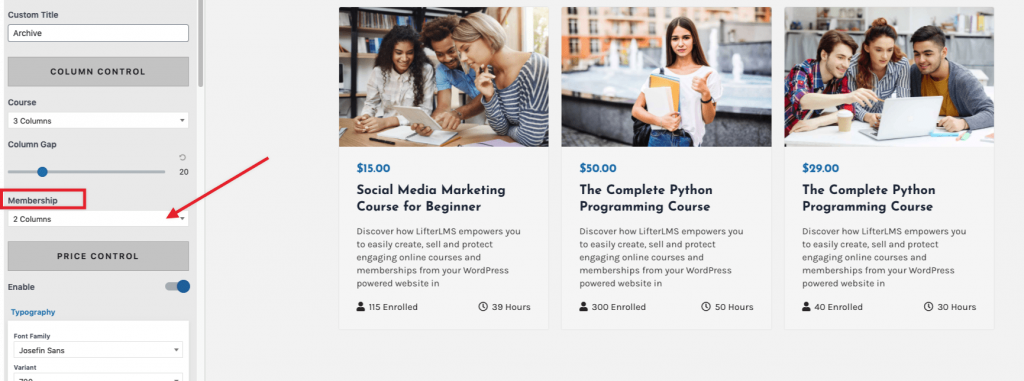
LifterLMS Archive Settings
We add a couple of settings to control the course archive.
Price Control
Here you can enable and disable the course’s price and control price typography that you want to display on your course archive page.
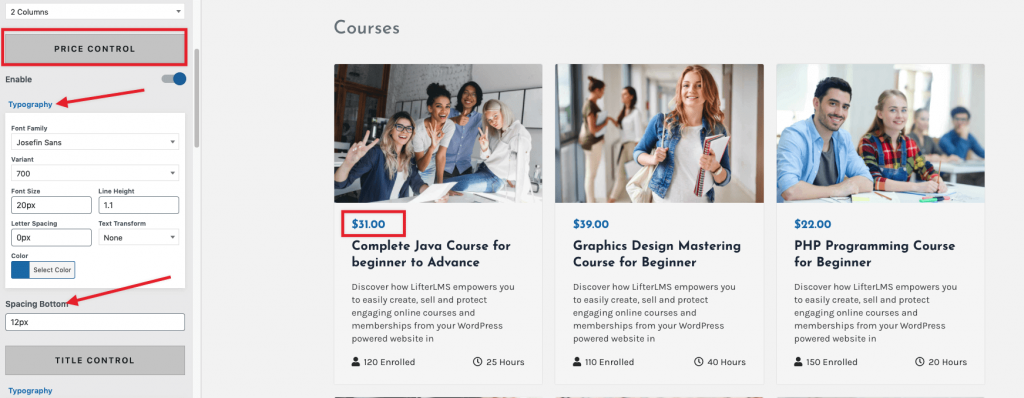
This price is custom panel. If you want to add it, you need to add a custom metabox panel with course_options_price id
Don’t worry. Here is a quick way to solve this.
Edit the course and scroll to the bottom of that page and follow below steps.
Title Control
You can change the font family, font size, and many more settings like below from this control panel.
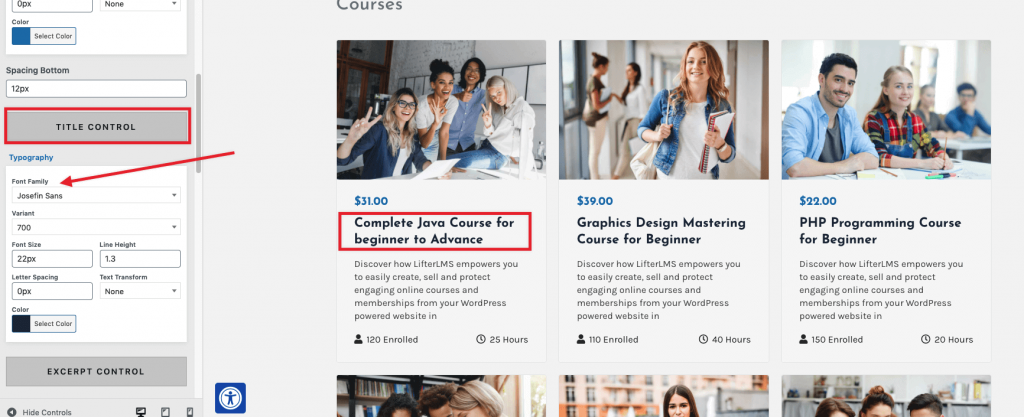
Excerpt Control
You can enable and disable excerpts of the course from here. Typography option for excerpt is also available here.
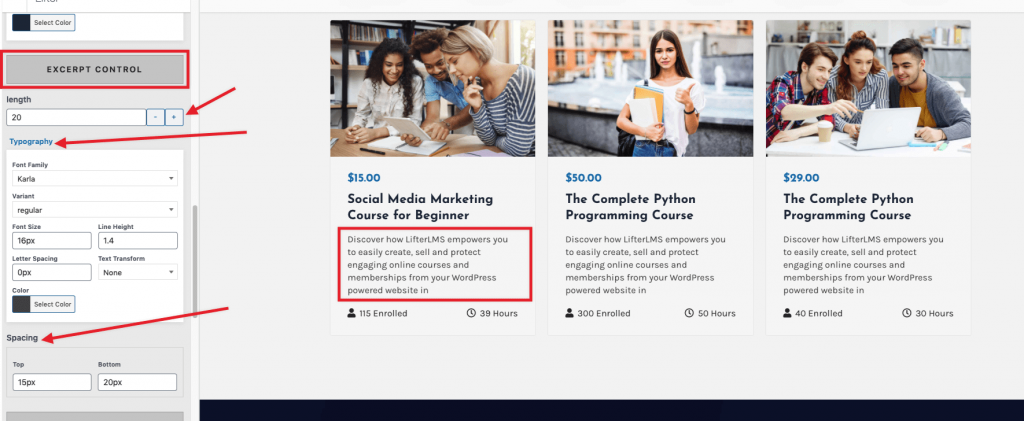
Meta Control
To show and hide course meta content like enrolled students, course duration, you will get an option from this panel.
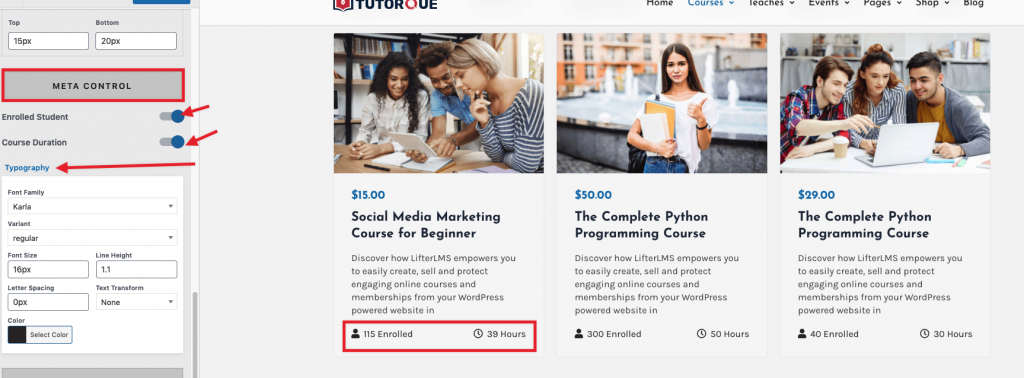
This enrolled student is custom panel. If you want to add it, you need to add a custom metabox panel with course_options_total_enrolled_student id
Don’t worry. Here is a quick way to solve this.
Edit the course and scroll to the bottom of that page and follow below steps.
Card Control
You can control the background, alignment of the content, spacing inside the card, border-radius, and many more from this panel.