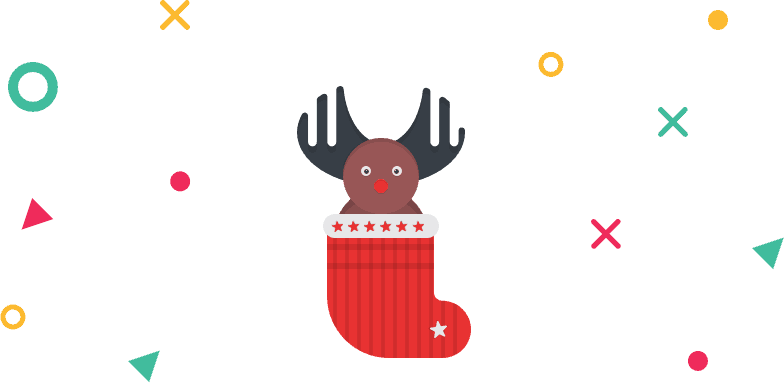» How to Add Course
Creating a course in Tutor LMS is like making your own coffee; the more you care about coffee beans, it becomes tastier. In Tutor LMS, the more you focus on your content, the more user-friendly your course will be because each option for course building is placed according to your need.
The course builder will let you add course topics, course lessons, and quiz from one panel. Therefore, you don’t need to stroll here and there or reload the browser. First, create a topic for a course, then inside that topic, the course builder adds lessons and quiz. You can also drag and drop to re-order them.
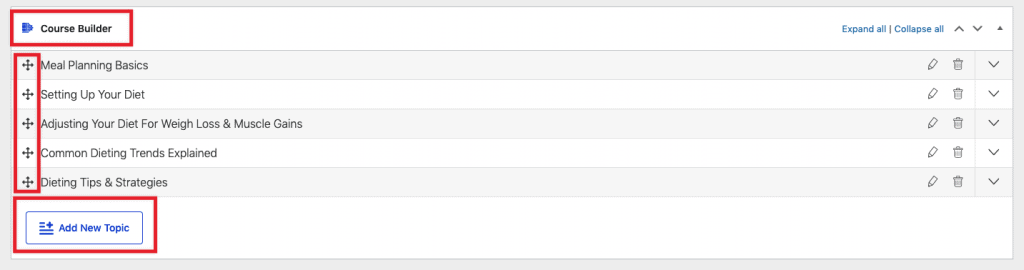
Control your premium course content and sell your premium course with WooCommerce. All you need to install WooCommerce inside your site. Otherwise it won’t work for you.

You will get some additional control over your enrolled user finishing process. There you can set your course lesson either inflexible mode or strict mode so that your user can complete their course whenever they want or they need to be.
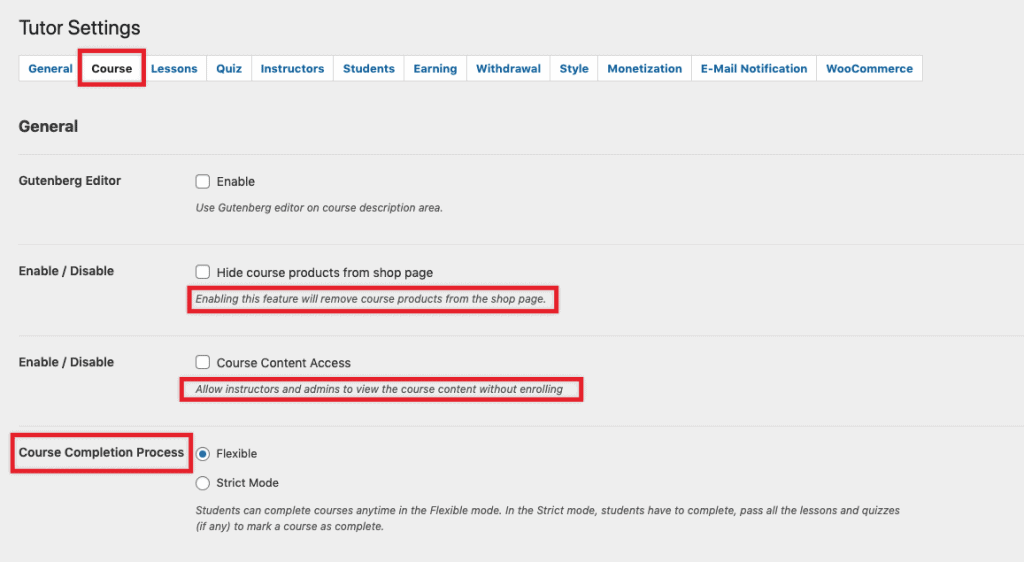
Have control over the course duration, course instructor, course level and set your course level from beginner to advanced. You can add your course instructor inside your course builder panel, add a question and answer panel for your course, where students can ask their query and a course instructor can reply.
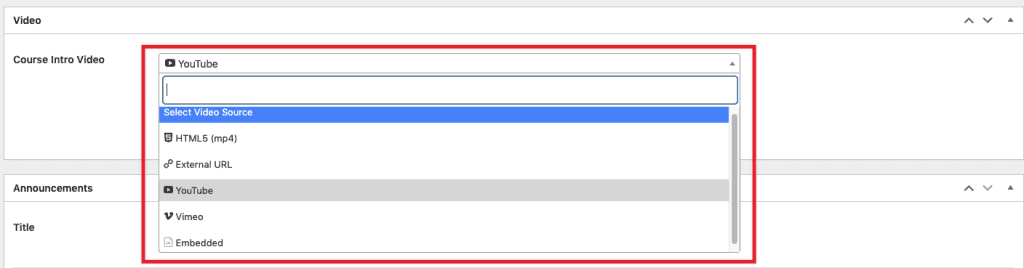
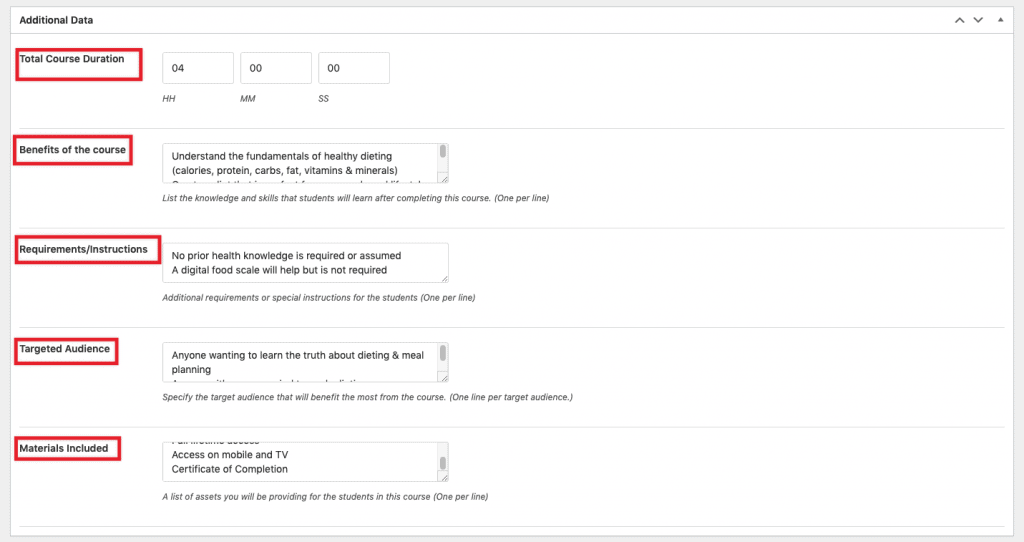

To know more for the course building process please check this link.
» How to Add Lesson
Tutor course builders will let you create a lesson so easily. You don’t have to create a lesson separately or assign them manually. It is just inside the course builder panel.
Inside that panel, you have control over content, lesson video source control, lesson video time limit. You can also control the lesson content panel, load Gutenberg or classic editor whatever you want. Also, manage the permalink inside the global options panel of Tutor LMS.
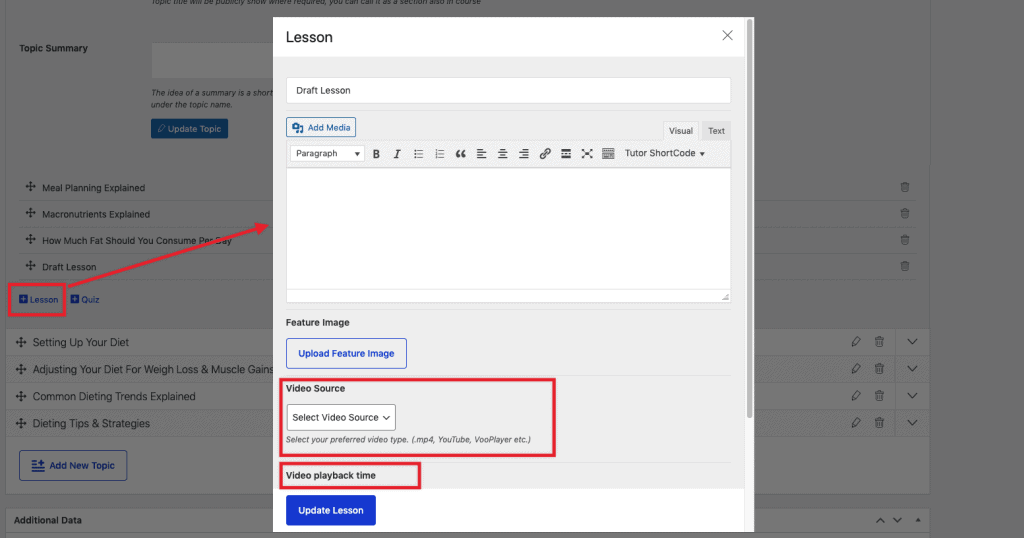
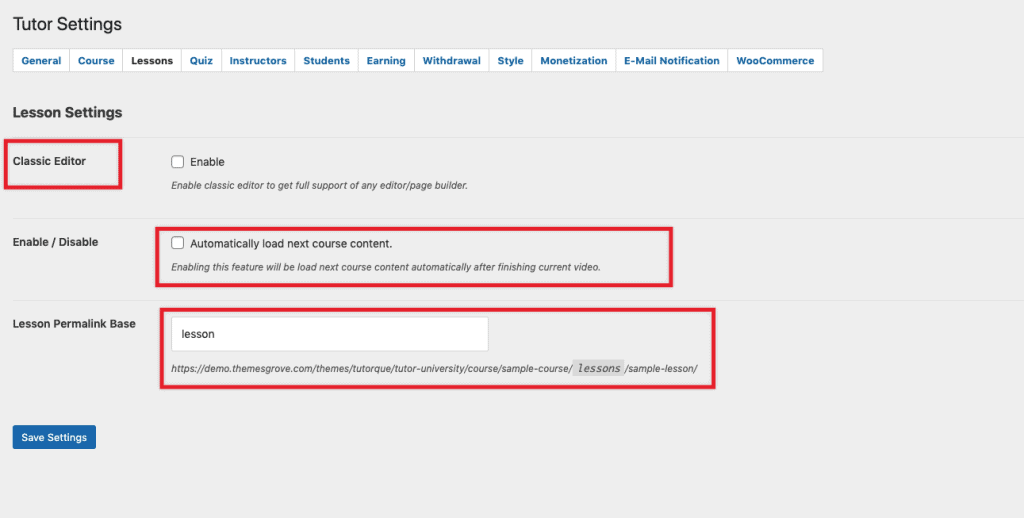
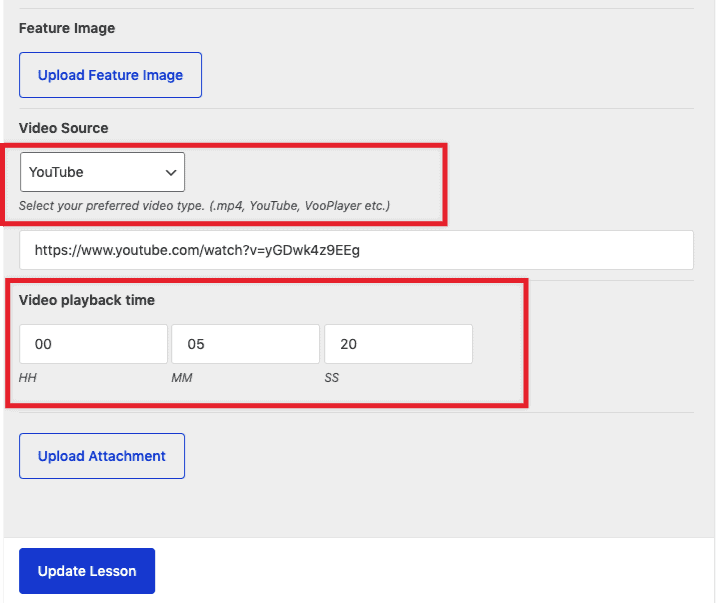
To know more for the course building process please check this link.
» How to Setup Quiz
Create multiple type question patterns for your quiz such as true or false, single choice, multiple-choice, fill in the blanks, and many more. Also, set a point for each question and enable or disable to display that point for your enrolled user.
You can control quiz auto start, quiz layout, quiz answer character limit, and many more options in the quiz’s advanced settings. You can also set how much time to complete a single quiz and put the feedback mode of any individual quiz.
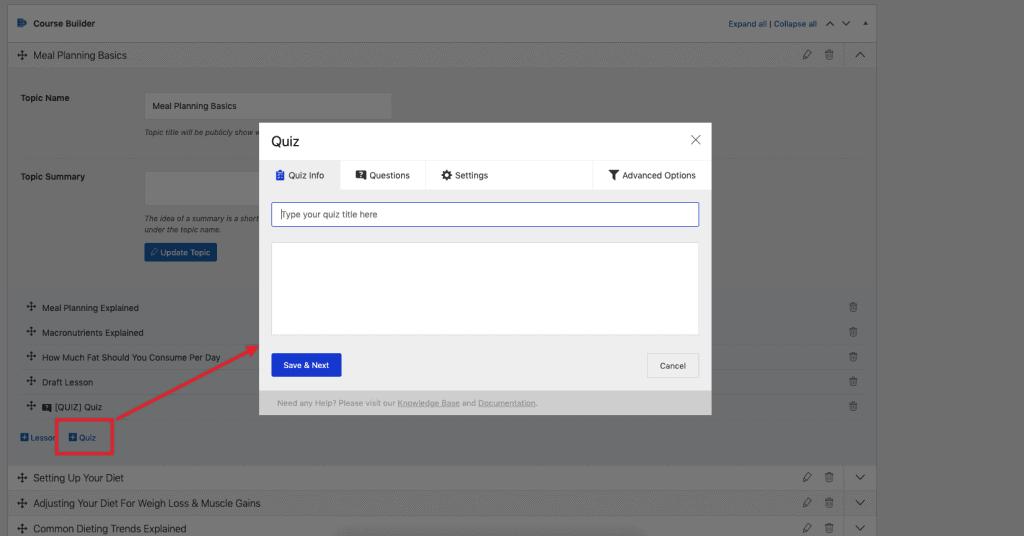
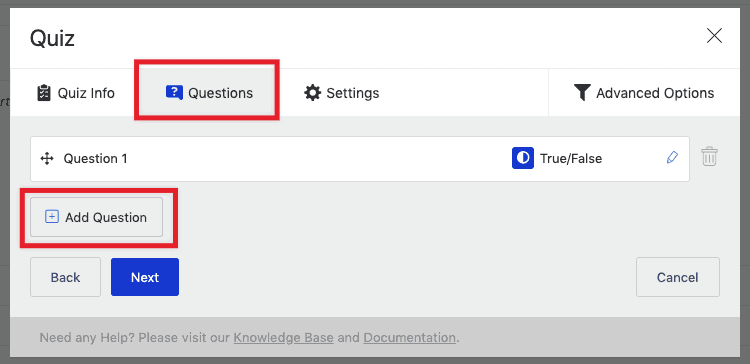
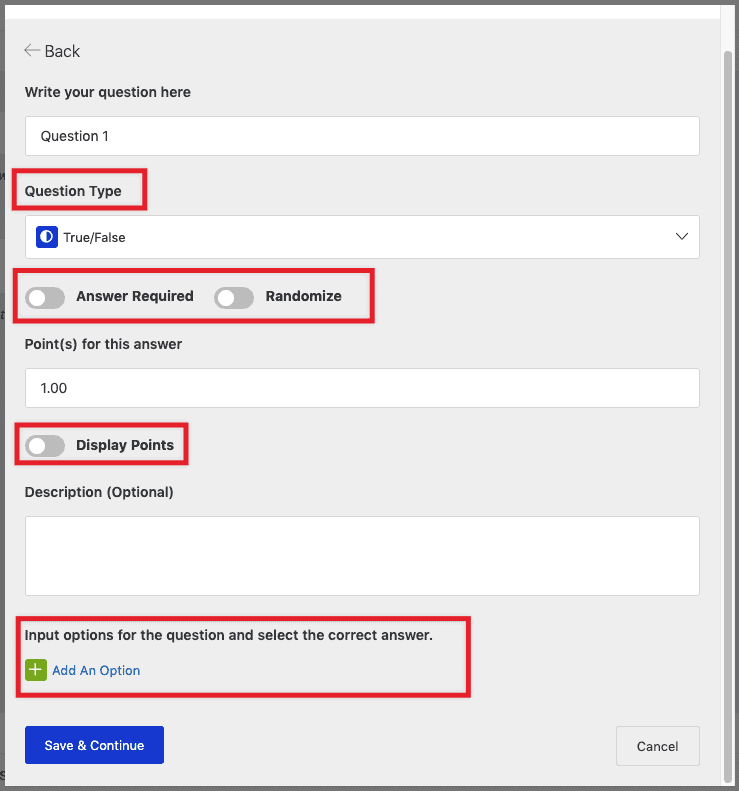
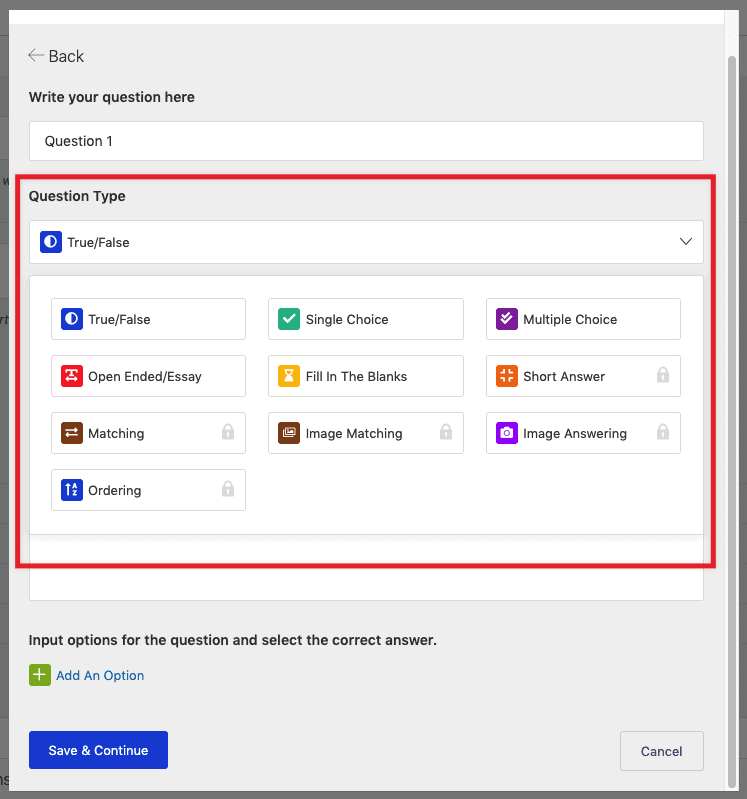
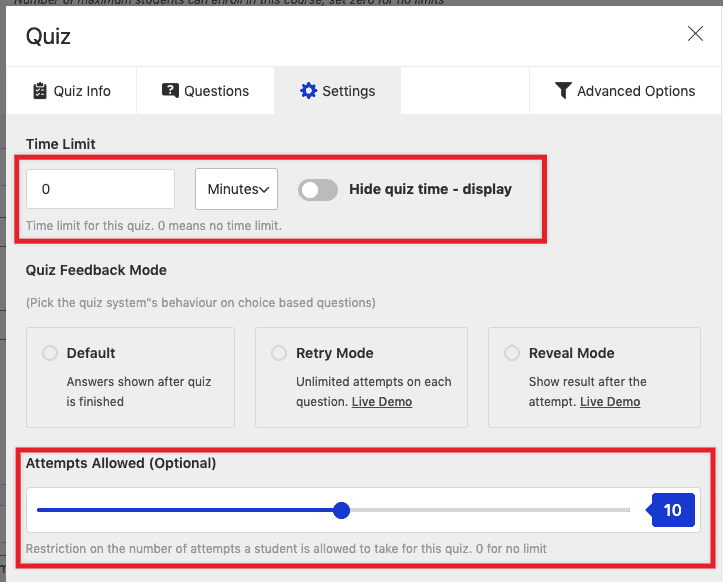
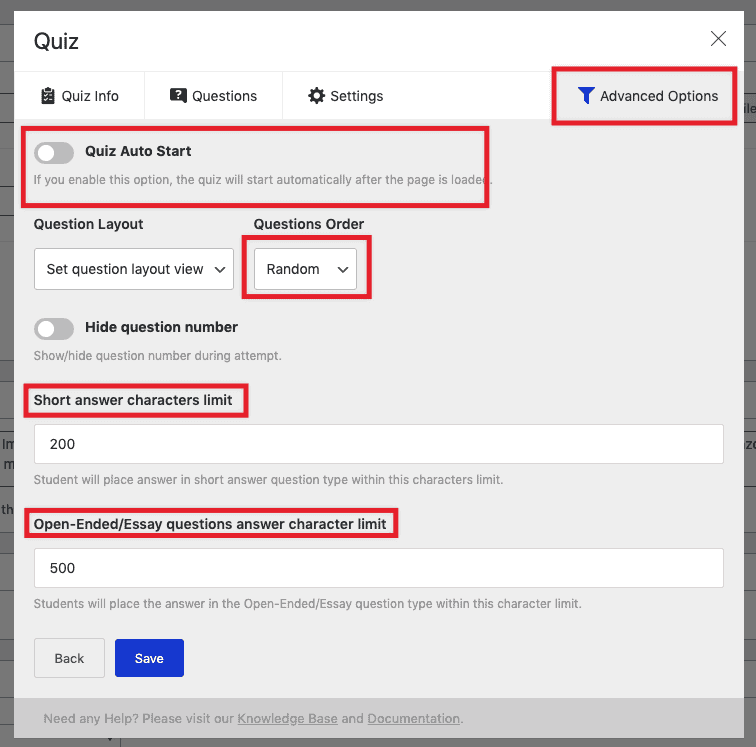
To know more for the course building process please check this link.
» How to Setup Student dashboard
Inside a student dashboard, students can check their course progress, check their all courses, take active courses, and complete courses. Students can update their profile, change passwords, check their wishlist, review what they left on any course, quizzes they take part in, and the purchase history.
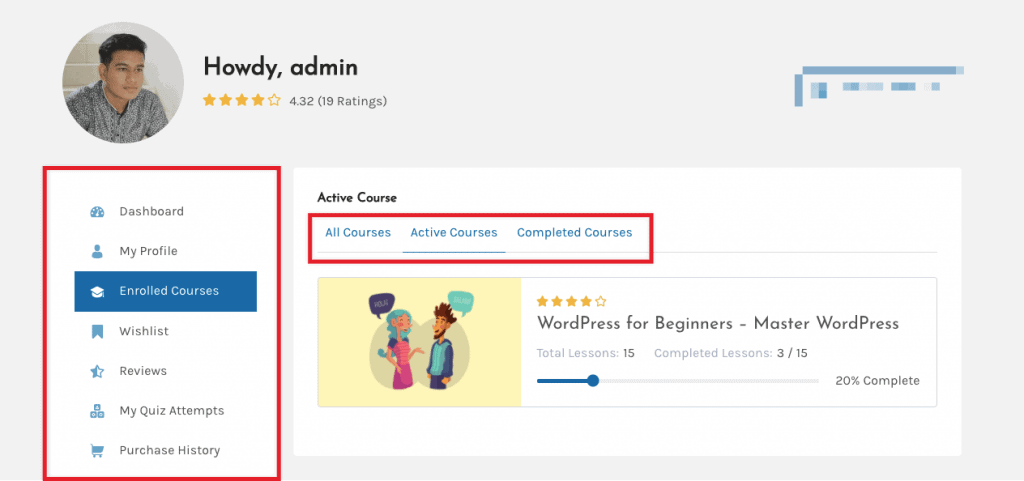
To know more for the course building process please check this link.
» How to setup Instructor Dashboard
An instructor can check all of their courses inside their dashboard. They can also check their earnings and withdrawals from their dashboard, check the graph overview of their earnings, and reply to their students’ answers from there.
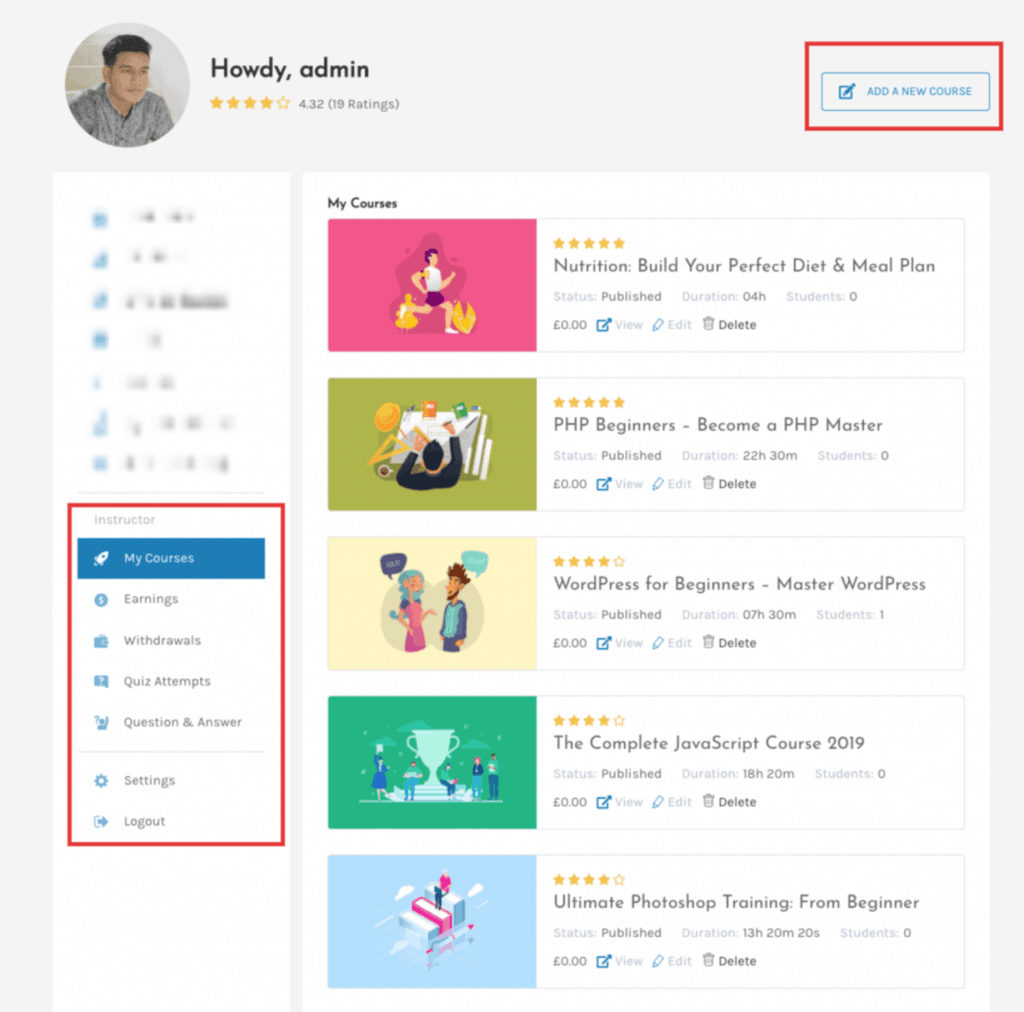
To know more for the course building process please check this link.