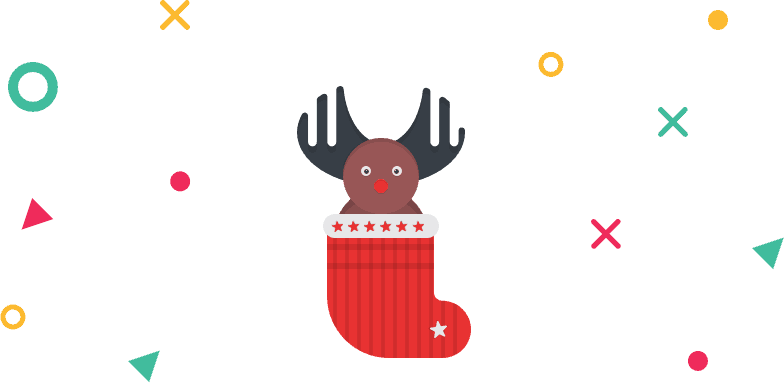How Can I Register an Account on Themesgrove?
Registration Process
Without registering on Themesgrove you cannot purchase any product (you may download the free product without registering from wordpress.org). Therefore registration is a must before your buy any product.
To register an account –
Step 1: Go to URL themesgrove.com and click on “SIGN IN” button. Then register a new account by providing username, email and password.
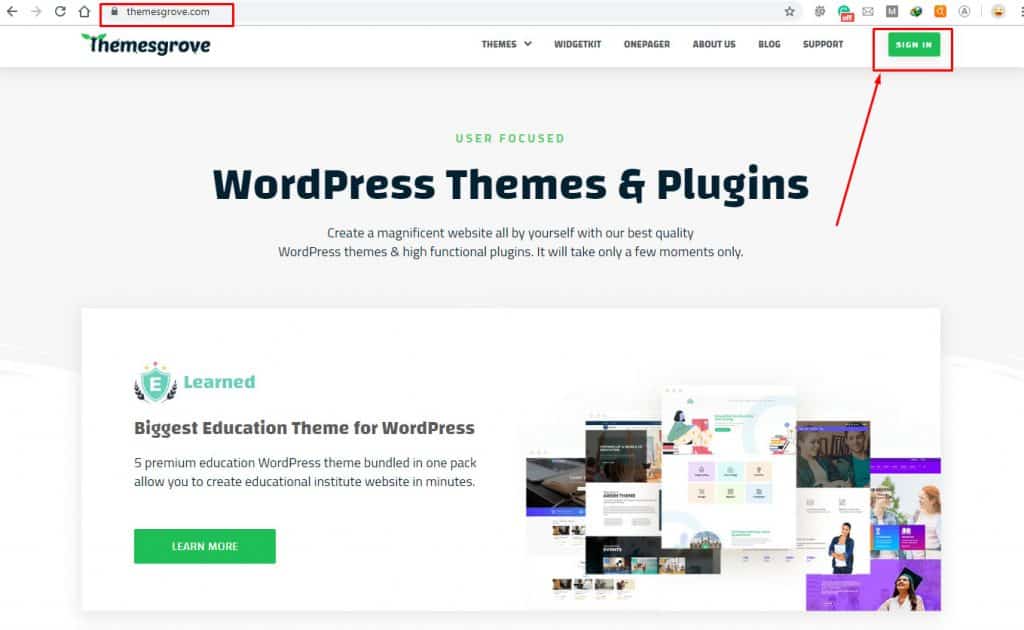
Step 2: Complete your registration process by validating your mail. You have completed your registration process, now you may login to your account.
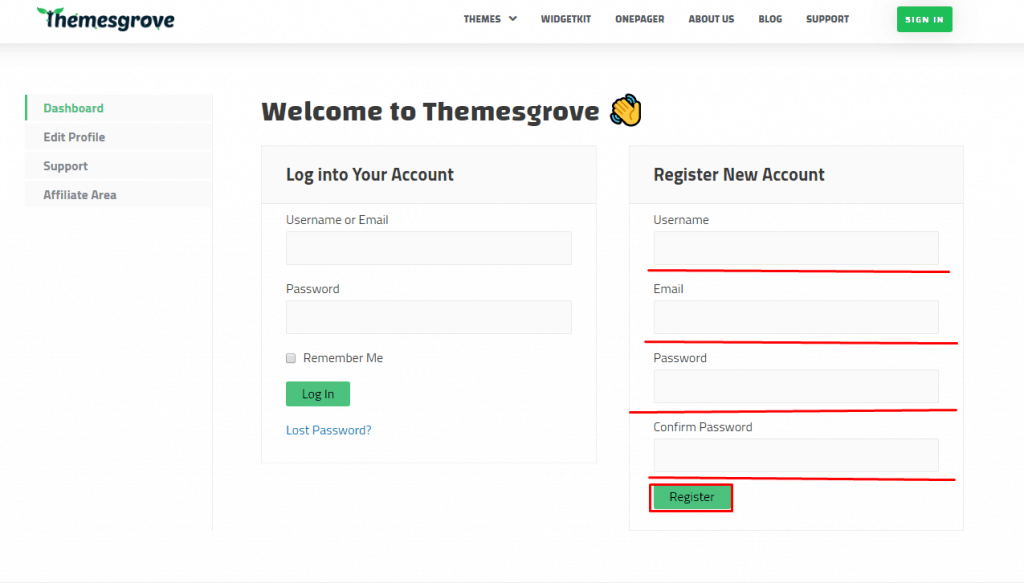
Download
Head over to Widgetkit download www.wordpress.org and download the widgetkit.zip file. In this **.zip** file, you have everything you need.
Installation
Before installing the plugin you must have a working version of WordPress already installed on your server.
Installing The Plugin
It’s an absolutely simple process to install the plugin on your WordPress site. Follow the instruction below.
- Log in to your WordPress Administration Panel.
- Go to `Plugins> Add New` then click on the Upload Plugin button at the top of the module.
- Click on Choose File and select the downloaded widgetkit.zip file from the directory you saved.
- Now, click on Install Now button to let the installation process begin.
Activate WidgetKit
- Rollover to Plugins> Installed Plugins.
- Find the Widgetkit on the plugin list and click on the Activate button to activate it.

Once you are done activating Widgetkit, an additional menu named Widgetkit would be found on the left sidebar of Elementor Page builder.
WidgetKit Settings
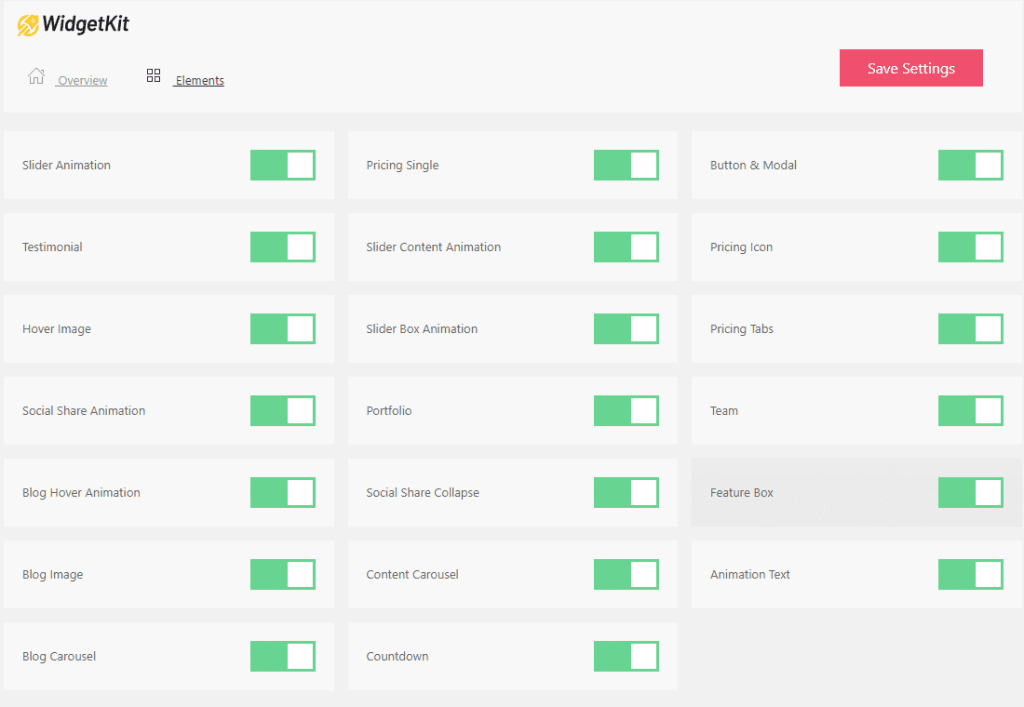
Elements: From this tab, you will be able to activate or deactivate any element you want. Just toggle the button of an element and click on save settings and the element will be instantly activated or deactivated.
Note: Once you deactivate an element, the section made with that deactivated element will be deactivated as well. Info shows your site’s basic information.